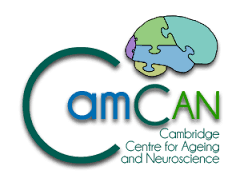eduroam/JANET Roaming Service
Configuring eduroam – Mac OS 10.7 (lion)
Configuration steps
Make sure that your MRC CBSU user account has been enabled for eduroam access. If in doubt please contact the computing team.
- Select eduroam from the Wifi dropdown menu at the top right of your screen.
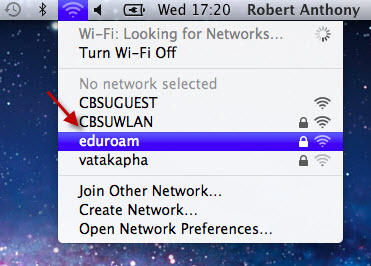
- Enter you authentication credentials
- Enter your username e.g. username@mrc-cbu.ac.uk (This is the username you login into you computer with)
- Enter your User account password
- Click Join
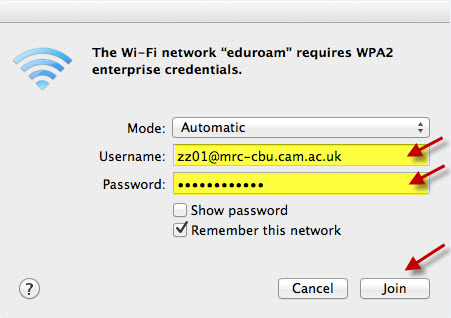
- In the Verify Certificate dialogue box, select Show Certificate
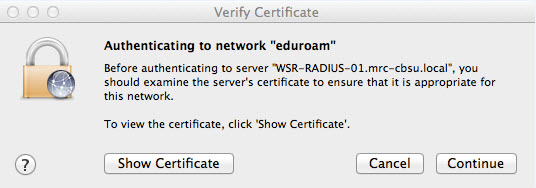
- You should only ever accept Certificates for “WSR-RADIUS-01.mrc-cbsu.local” or “WSR-RADIUS-02.mrc-cbsu.local”
- If and ONLY if the Certificate is for WSR-RADIUS-01 or WSR-RADIUS-02 and has mrc-cbsu-WSR-CA-01-CA with in the Certificate chain then continue. Otherwise contact the CBSU computing group
- Tick Always trust “WSR-RADIUS-01.mrc-cbsu.local” or “WSR-RADIUS-02.mrc-cbsu.local”
- Click Continue
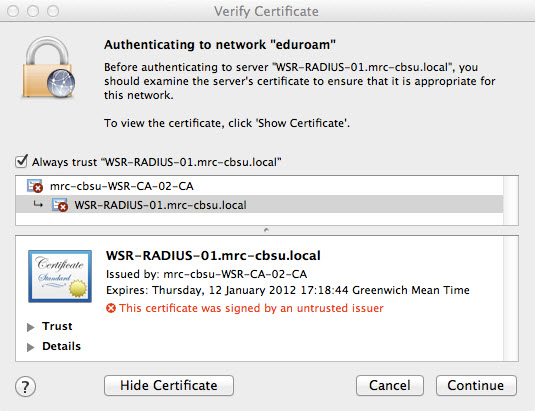
- Enter your local Mac OS X Username and Password, (not the eduroam ones!) then select OK

Your computer will now be authenticated to the network, after that you should be able to access the internet. If you get an error saying that authentication has failed, double-check the above steps.
All the settings you have made are stored in your computer and should not need re-entering each time you connect to the eduroam network.
 MRC Cognition and Brain Sciences Unit
MRC Cognition and Brain Sciences Unit