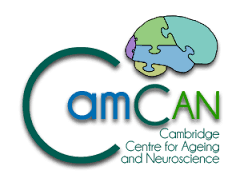Configuring eduroam on Android
Configuration steps
- From the home screen press the menu button and press Settings
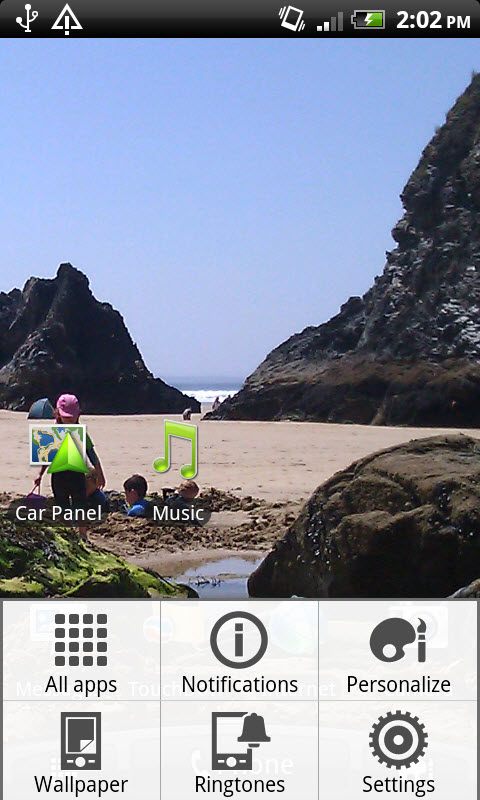
- Press Wireless & Networks
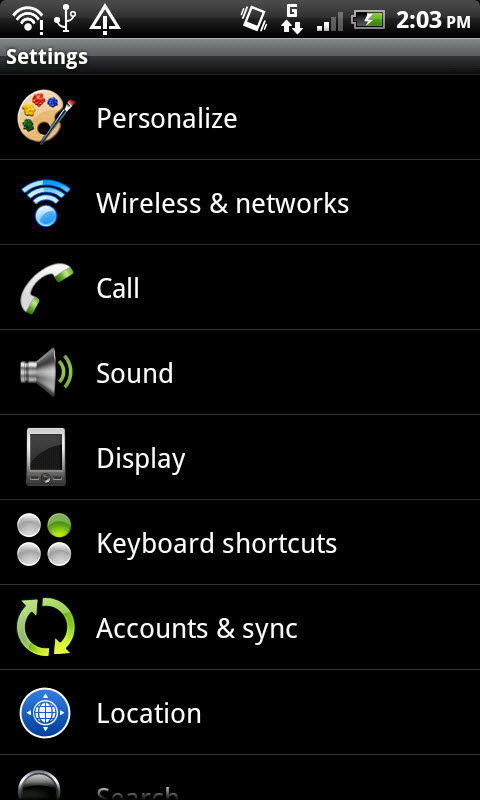
- Press Wi-Fi settings
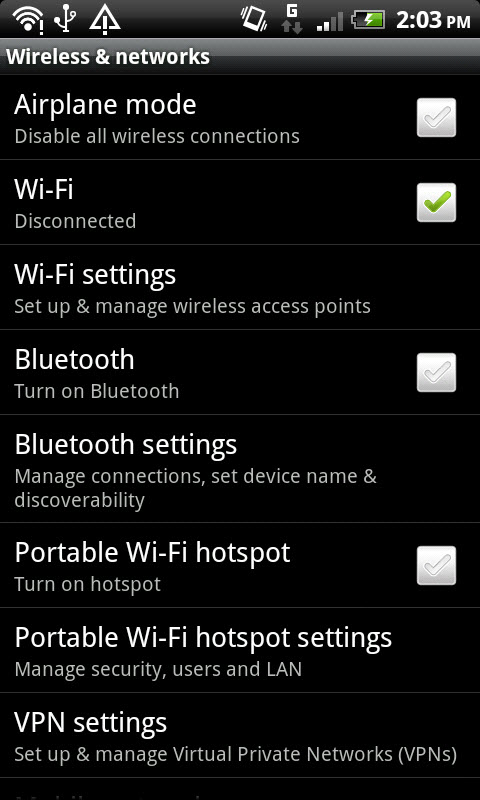
- Scroll to the bottom of the list and press Add Wi-Fi network
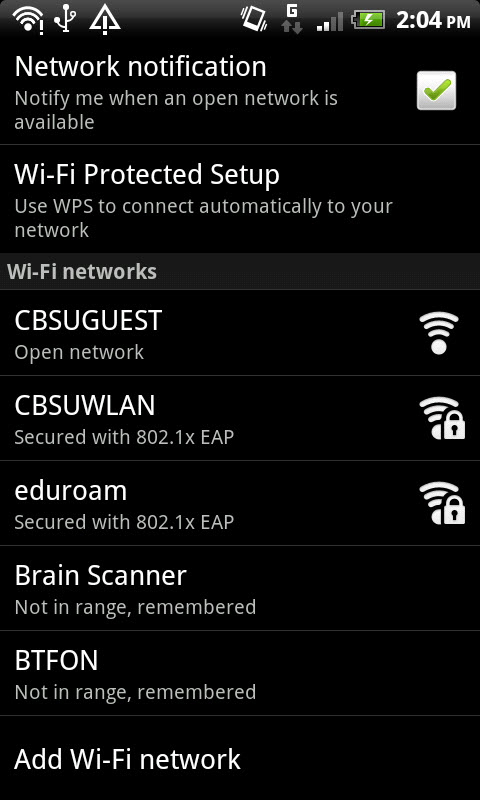
- Configure the following items in the menu that appears:
- Network SSID = eduroam
- Security = 802.1x Enterprise
- EAP method = PEAP
- Phase 2 authentication = MSCHAPV2
- Identity = xy99@mrc-cbu.cam.ac.uk – substituting xy99 with your own user ID
- Anonymous identity = leave this setting black
- Wireless password = your password
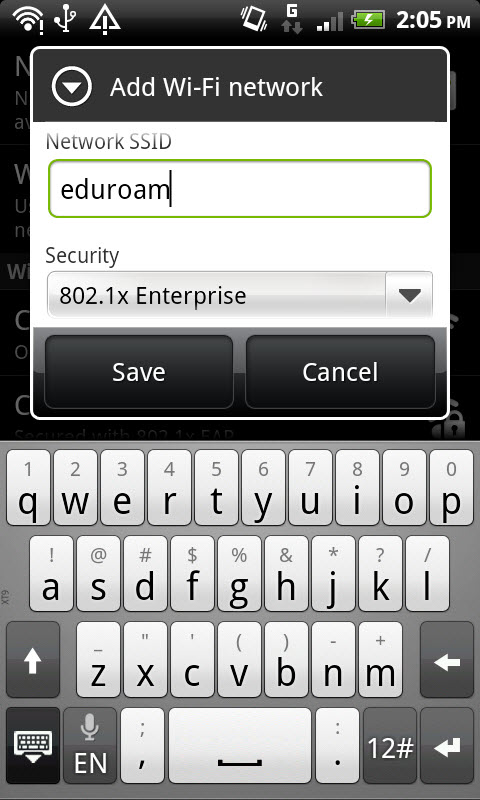
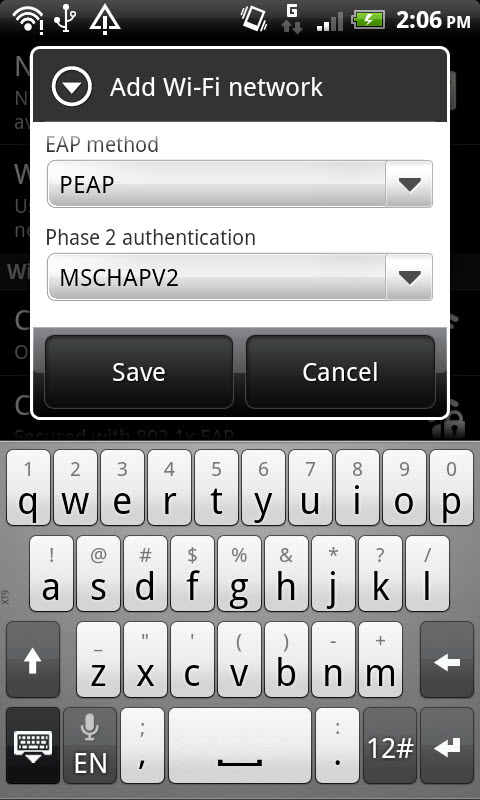
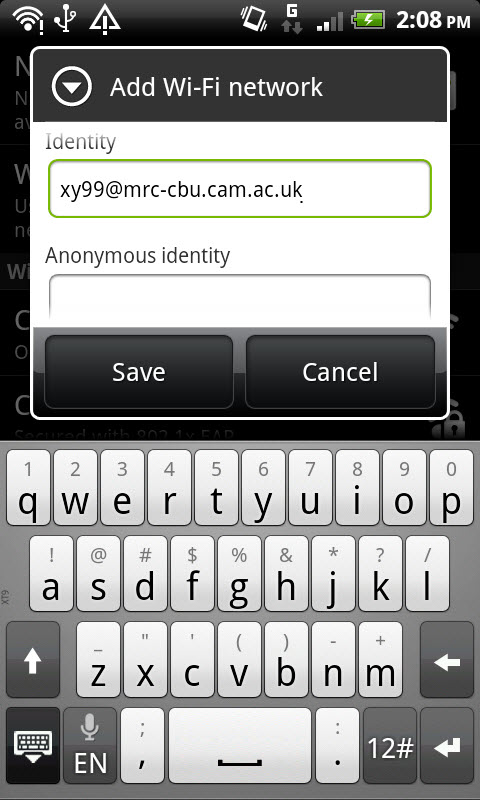

- Finally press Save to store the settings
- You should now see that the device will now automatically connect to the network, as shown below. You can also select the network to obtain further information.

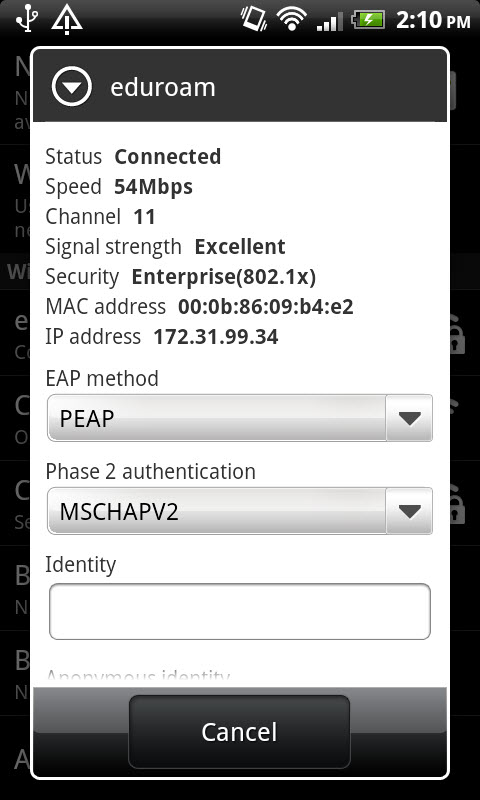
- Congratulations! You are now connected to the eduroam network.
 MRC Cognition and Brain Sciences Unit
MRC Cognition and Brain Sciences Unit