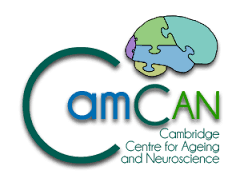Questions:
- I want to run a neuroimaging experiment should I use DMDX or Visual Basic?
- How do I create a DMDX file?
- What video mode is used in the fMRI projector at WBIC? How fast is the refresh rate?
- How do I measure participants’ responses? Which of the four buttons should I use?
- How do I get data from my output files? What’s the difference between .azk and .zil output files?
- How do I specify exact timing of stimuli in DMDX?
- How can I check that the timing of my experiment is correct? What are these errors that I get about "display scheduled 2 ticks late"?
- How do I ensure that DMDX stays in sync with the fMRI scanner? How do I get the scanner to start the experiment running?
- Should I use scrambling? How should I order my stimuli?
- How do I use DMDX to figure out the exact TR that the scanner is running at?
- How do I record from all four buttons? I thought that I'd set up DMDX to do this, but then it didn't work!
- Where's the old version of this page gone?
- How do I ensure that DMDX responds to the shorter scan pulses provided on the CBU Siemens Trio?
- Can you give me a quick summary of what I should do?
- I want to run a neuroimaging experiment should I use DMDX or Visual Basic?
- How do I create a DMDX file?
- What video mode is used in the fMRI projector at WBIC? How fast is the refresh rate?
- How do I measure participants’ responses? Which of the four buttons should I use?
- How do I get data from my output files? What’s the difference between .azk and .zil output files?
- How do I specify exact timing of stimuli in DMDX?
- How can I check that the timing of my experiment is correct? What are these errors that I get about "display scheduled 2 ticks late"?
- How do I ensure that DMDX stays in sync with the fMRI scanner? How do I get the scanner to start the experiment running?
- Should I use scrambling? How should I order my stimuli?
- How do I use DMDX to figure out the exact TR that the scanner is running at?
- How do I record from all four buttons? I thought that I'd set up DMDX to do this, but then it didn't work!
- Where's the old version of this page gone?
- How do I ensure that DMDX responds to the shorter scanner pulses provided on the CBU Siemes Trio?
The choice of which system to use is not a straightforward one. I can recommend using DMDX if you can answer yes to the following questions about your experiment:
a) It involves visual presentation of words, pictures other static displays or involves auditory presentation of sound-files.
b) There is a finite set of stimulus items to be presented (i.e. you don’t need to generate a unique set of items for each subject).
c) A fixed number of stimuli are presented in each scanning session (i.e. the number of stimuli presented per block is determined by the experimenter, not by the number of items that the subject gets through in 30seconds).
d) It involves either no response from the subject or a simple button-press response (2-afc or 4-afc).
For complex experiments, and for confident programmers, Visual Basic or some other code that you write yourself will be more powerful, flexible, etc. However, compared to some systems that I’ve used, DMDX is actually pretty good. With practice you can set up an experiment to display words, pictures, sound-files in any combination quickly and easily.
The script files that DMDX uses are simple .rtf (rich text format) files, these can be created using standard desktop applications (word/excel/etc.). For the sophisticates amongst you, it is also possible to write c code, perl, or awk scripts that generate these files. You may also need some files that contain the images (.bmp) or sound files (.wav) that will be presented to subjects.
The .rtf script starts with a header-line, providing information about how the machine is configured, and global settings for the experiment (video mode, response measurement, etc.). It then contains sequences of item lines that give instructions about what words/pictures/soundfiles to present. To find out more about DMDX files, read some introductory information on header-lines and item-lines, here.
The WBIC machine and video-projector is set up to display stimuli in a high-resolution (1024 by 768 pixels) and high-colour (16 bit) mode. This should be sufficient for most people’s requirements while still allowing for rapid stimulus displays. The refresh rate for this video mode is 75Hz - that is one tick is approximately 13.333 ms. You can read more about ticks here.
To use this display mode, you need to include the following video mode in the header line of your file
<vm 1024, 768, 768, 16, 0>
I recommend that you stick with this video mode unless you have a good reason not to (wanting a stimulus display of exactly 500ms rather than 506ms or 493 ms is not a good enough reason).
Each item line in a DMDX file usually begins with a + or a - sign. This is a sign of DMDX’s more modest origins when it was designed for use with experiments like lexical decision in which a yes/no response is expected. If your experiment is 2-afc then you should assign one response as yes (+) and another as no (-). That way, response times measured by DMDX will be positive if they are correct and negative if they are incorrect. On the standard button box in the scanner, you should use the buttons underneath the subjects index finger and middle finger (when the box is held in the right hand). By default, the index finger corresponds to a negative response and the middle finger a positive responses – though this can be changed. Alternatively, if you want to record either button press, but don’t wish to specify a response as correct or incorrect then you can use a carat (^) instead of the + or -.
If your experiment is a 4-afc design then you will need to record responses from all four buttons. This is not done by default. You have two options here, you can either assign one of the four buttons as being correct (and the others as incorrect) on each trials using the <mpr> and <mnr> keywords. Alternatively, if you need to know which of the four buttons are pressed (rather than just whether the response was correct or not) you can use the <zil> keyword which will make DMDX output all responses made, not just whether they are correct or incorrect.
NB: There are some wrinkles with using all four buttons on the button box, as I discovered to my cost. You need to use the following sequence of keywords in the top line of the file:
<zil> I would also recommend that you test your script with a four-button box before
taking it to the WBIC. Turns out that I made a mistake when originally writing this page... please
check your script carefully! Each time a DMDX file (e.g. experiment.rtf) response is output to a file
with the same name and a different extension (either experiment.azk or experiment.zil).
If you run more than one subject on a single experiment data from the second
and subsequent subjects is appended to the bottom of the file. The difference
between the these two sorts of output files is in the amount of detail that
is recorded.
The .azk format includes only rt and 2-afc
errors for the first response that the subject makes on each item and will
only record responses for the yes/no buttons as described above.
The .zil option records all button presses
(not just yes/no and not just the first response for each item), it also records
the time that the button is pressed and released. The .zil
output also records the time at which the scanner sends a trigger
pulse. Basically, I recommend using .zil unless you feel that there are no
circumstances in which you could possibly use this additional information.
There is an awk script that I’ve written to process the .azk output
and convert it into a form that can be easily imported into Excel or SPSS.
You can download it here.
I’ve written a similar script for .zil files though this isn’t being
as widely distributed as it needs some more refinement. Send me an email and
I’ll pass this on to you in return for feedback on how you got on with it
and how it should be improved.
Stimulus timing in DMDX can be a bit of a minefield. However, for most things
that are needed there are some simple guidelines and a limited number of parameters
that can affect things. What I’m going to describe here is the simple case
in which items are scheduled at regular intervals. Come and have a chat with
me if you want to do something more sophisticated.
The main source of confusion is that there are several interacting factors
that determine the duration of stimulus displays and inter-trial intervals.
In a conventional behavioural experiment the ITI is seldom crucial so DMDX
uses this time to do save data, load picture files and do other such house-keeping.
In fMRI we want exact control not only of timing within an item, but also
between items. This means that we need to be a bit more careful with how set
up our files. First of all, I’ll explain the anatomy of a single item-line
in a DMDX file.
The following item lines will display the word "hello" and measure a response.
+1 * "hello" /;
the time that the word is displayed for is determined by the <f>
parameter that was set in the top line of the DMDX file. This gives a value,
in ticks of the time that the item is displayed for. So, if we had <f
15> in the top-line of the file, "hello" would be displayed for
15 ticks (200ms). The end of the item has a slash and a semicolon (/;). This
indicates that DMDX should move on to the next item. However, there are two
factors that can affect how long DMDX waits before displaying the next item.
The first factor that increases the inter-trial-interval is the time out
for measuring RT. The "hello" item doesn’t finish until the RT timer has finished
timing - either because a response has been made or because of a "time-out".
The time-out is set using the <t > keyword. By default this is 4000ms,
but can be changed either in the top line or at any point during an item.
So for the item above, instead of moving onto the next item after the 200ms
display time, DMDX would move on after a response has been made - or if no
response was forthcoming, 4000ms from the time that the RT clock was started.
Clearly, this will mean that the timing of an experiment could be changed
depending on how quickly participant’s respond - this makes sense in a behavioural
experiment (we normally want to encourage people to go quickly) - but will
be crucial in an fMRI experiment where fixed stimulus timing is required.
The solution is to make sure that there are events in each item line up to
the offset of the response time-out. So for example, if you wanted to give
participants 4 seconds to respond (using a time-out of 4000ms), you should
add another frame to each item-line as follows:
+1 * "hello" / <% 285> /;
So, after "hello" is displayed, there will be a pause of 285 ticks (3.8 seconds)
during which a blank screen will be displayed, making the entire item last
4000 ms (200ms and 3800ms). Of course, if you wanted a shorter delay between
items you could reduce the time-out and reduce the duration of the blank display
accordingly.
The second factor that increases the inter-trial-interval (ITI) is the delay
parameter <d>. This is set in the top line of the file (though it
can be altered elsewhere) and gives a number of ticks that DMDX pauses between
items. So in the following file:
+1 * "hello" / <% 285> /; The delay between successive words would be 4000ms plus the value
of d (there’s also a single extra-tick that is added, but I’ll discuss this
later). This delay period is very important since DMDX uses this delay to
do various bits of administration saving data, loading picture or sound files,
etc. For this reason I would recommend that you include a delay of at least
10 ticks (~130ms) and make this delay longer if you are using large image
files since these take longer to load from disk.
So, for the example above, if you wanted a 200ms presentation of a word <f
15> and then another word starting exactly 4000ms later, I would recommend
using a time-out to be 3500ms <t 3500> a delay of 10 ticks d
10>. You would then set up your item lines as follows:
+1 * "hello" / <% 274> /; We can break down the timing calculation as follows (NB at a 75Hz refresh
rate, 1 tick ~ 13.3 ms): This complicated calculation only really becomes relevant where you are scheduling
successive events that require a response. If all you wanted is a sequence
of events with a single response, you can do things like this:
+1 "spot" / "the" / "repeated" / "word" / "in" / "this"
/ * "this" / "sequence" /;
Here DMDX will present single words (RSVP) on the screen and measure responses
with respect to the repeated word. For complex displays such as this you may
need to increase the delay parameter.
Postscript (29/06/01) There is some further discussion of timing issues
in continuous running designs here.
This could be very useful to people wanting to display lots of bitmaps. It
seems like there is a way to get DMDX to display an image while loading another
image into memory... I've not tried any of this though. As the above discussion illustrates, setting timing parameters in DMDX can
be a bit arcane. I would therefore recommend that you check your file before
you run it. One good way to do this is to use the <rcot> option.
This is set in the top-line of the file and means that when the file is run,
the data that is output will include a record of the exact time at which the
RT clock is started (ie. the position of the * in each item-line). For example,
in running the following file (with <f 15>, <d 10> and <t 3500> as
described before):
+1 * "hello" / <% 274> /; we get the following output in the .azk file:
Subject 1, 06/29/2000 14:58:34 on
PC111, refresh 13.33ms COT As you can see, the second item occurs almost exactly 4000ms after the time
of the first item (as we'd hoped).
When running an experiment you may find error messages appear in the output
file:
! Display error at msec 295, tick
18 in item 1, frame "hello" This occurs when DMDX was asked to display an image or word at a time when
it was "busy". Normally, this occurs when DMDX isn't given long enough to
load picture or sound files from the disk. If you get error messages like
this, I recommend increasing the delay parameter that you use. For example,
if you are displaying full screen, high colour bitmaps, you may need to allow
as long as half a second of delay (~35 ticks) and adjust other parameters
accordingly. Exactly how much delay DMDX requires is will depend on the speed
of the PC that you are using. Therefore you should make sure that you test
your DMDX file either at wbic or on the wbic-mimic machine at the CBU. Postscript (12.12.02) Thanks to Jonathan Forster for pointing out
that this script (like most imaging studies) needs to be run using the <nfb>
option otherwise the feedback displays send the timing off. The top-line of a DMDX file normally includes the option <cr> (continuous
running). In this mode, DMDX will not pause between items unless specifically
instructed to do so. However, DMDX can be instructed to pause and wait for
a request before displaying an item. The way to do this within a CR file is
to add an item numbered 0 as in the following fragment:
+1 * "hello" / <% 274> /; So this script will display the word "hello" and then display the words "wait
for scanner". Only when a trigger is sent from the scanner (currently at the
end of an acquired volume) will the script move onto the next item. Remember,
however, that there will still be a delay (as set using the <d>
parameter) between the end of one frame and the start of the next.
Since the timing in DMDX tends to be quite robust, it should be ok to let
DMDX run for several minutes without intervention (though you should check
this using the rcot option as described above). However, on useful thing to
do is to use triggers to start the experiment. Since we typically have 6 dummy
volumes before the start of an experiment, this is an ideal opportunity to
get the experiment and the scanner running together as well giving the subject
some warning of when the experiment is about to start. The following bit of
script will display a warning message, followed by a countdown during the
dummy volumes:
0 "Waiting for Scanner."; Scrambling in DMDX is also a bit arcane – see Mike Ford's tips
page for further information. In general, I would recommend scrambling
by hand. That way you can be ensure that you will know what order of events
to put into your analysis. If you determined to use different scrambling for
each subject I would recommend thoroughly testing your file to make sure that
DMDX is doing what you think it should do.
If you use the <zil> option
to record all button presses you will notice a large number of events labelled
"+Bit0" and "-Bit0". These are the start and the end of the scanner trigger
- hence there is always 50ms between the "+Bit0" and "-Bit0" events. If you
have used <rcot> to record the
clock on time, you can calculate the exact time of each scanner trigger and
hence the exact TR that the scanner is producing for your image acquisition
sequence. One word of warning though - don't believe DMDX's values too literally,
triggers that fall during a delay period will be missed. It's also possible
that there is some measurement error in DMDX. You should take an average over
a large number of volumes to get a reasonable estimate of the effective TR
for your image acquisition.
Matthew Brett has written a perl script and Ian Nimmo-Smith some Matlab code
to do this process automatically and come up the with the appropriate TR from
your file - even allowing for missed triggers. Matthew's email says this:
I have written some stuff to get an estimate of your actual TR
from a DMDX zil file, in FMRI. I run my DMDX file, saving the output
as zil, and making sure my timout parameters are set so that I have a decent
chance of catching a few of the scanner output pulses.
With this file, you can estimate your TR. The file might be called
myfile.zil. In Unix, run the following from the Unix prompt:
gettrs.pl myfile.zil
which extracts scanner on and scanner pulse off events into two separate
files, myfile_sub1_biton.txt, and myfile_sub1_bitoff.txt (one pair of files
for each subject in the zil file).
Then, to get the TR, start matlab/SPM (spm 99 from the Unix prompt),
and run the following from the matlab prompt:
>> est_tr
Select the on and the off files you have just created, and you should
get the TR output to the matlab window. There's now an updated version of this code, you can read more about it here. <zil> <id "pio12"> <mip 37> <umtp> <umvk> <vzk +Bit1> <vzk
+Bit2> <vzk +Bit3> <vzk +Bit4>
Why do you want to read this???
+2 * "world" / <% 285> /;
+2 * "world" / <% 274> /;
(set
using <f 15> in top line)
(set
using <% 274> in item)
(from
/; at end of item)
(set
using <d 10> in top line
+2 * "world" / <% 274> /;
Item 1, COT 0, No Responses.
Item 2, COT 3999, No Responses.
! moved into video memory 2 ticks late
! (previous frame's duration will have
been longer)
0 "Wait for Scanner.";
+2 * "world" / <% 274> /;
0 "3";
0 "2";
0 "1";
0 "0";
0 "+";
+1 * "hello" / "" <% 274> /;
+2 * "world" / "" <% 274> /;
Hmm. Just goes to show how important it is to test things on the WBIC mimic
before scanning... believe me, many people have been caught out by this! Those
crucial keywords that you need to add to the topline of the file are:
On the Siemens Trio at the CBU, the scanner pulse that indicates when a volume is acquired is now 6ms in duration, rather than the 50ms pulse that was used by default at the WBIC. This scanner pulse is sent to the "request" input of the PIO input card, and so can be used to initiate DMDX trials or scanning runs. However, by default, DMDX only listens for a pulse once every 10ms, so it is possible that DMDX will miss some of these request pulses.
To accommodate this shorter pulse, DMDX needs to monitor for scanner pulses at a faster rate than is set by default. This can be very easily achieved by setting:
<id pio12 1>
as the "input device" in the top-line of your script.
A quick summary of recommended usage is:
1) use the request pulse to start the DMDX script (with item 0)
2) ensure that the duration of stimuli on each trial exceeds the time-out so that inter-trial-intervals are independent of participants response times
3) allow for a suitable delay between trials (at least
4) use the RCOT option to record the onset time of each trial (helpful for analyses)
5) use the ZIL option to record button presses and scanner triggers during each trial (helpful for figuring out the repetition time of the scanner)
6) test your script carefully before you scan your first volunteer - always use the CBU-mimic before scanning.
Matt Davis - 19/01/06
 MRC Cognition and Brain Sciences Unit
MRC Cognition and Brain Sciences Unit